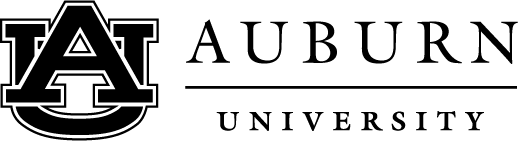introduction
Note: While much of this information is written for supervisors, others (new employees, HR Liaisons and College/Divisional leadership) may also benefit from reviewing this site.
At Auburn, a probationary period occurs after an employee is hired. During this period, the supervisor evaluates the employee to determine:
-
If a successful employment relationship can be created.
-
If the employee has the skills and other qualifications needed to succeed at Auburn.
All new full-time Administrative & Professional (A/P) and University Staff employees must complete a 90 day probationary period.. In some cases, this may be extended for up to 90 additional calendar days, for a total of no more than 180 calendar days.
The new employee can also use this period to evaluate whether they are a good match for the position and employment at Auburn.
The Probationary Period Review Form
Supervisors must complete a Probationary Period Review Form for their new employees in PeopleAdmin 7 – the university’s talent management system.
This form documents if a new employee is approved for continued (regular) employment. Once the supervisor completes the form, it should be processed through the department (HR Liaison) and then the Human Resources office. This step occurs at or near the end of the probationary period, or upon the employee’s termination during the probationary period.
The Supervisor’s Responsibilities
The supervisor is responsible for:
-
Completing the document in its entirety and then reviewing it for any discrepancies.
-
Clicking the “Save Final” button after completing the document. (At this point, the employee will be notified that they can review the form in PeopleAdmin 7.)
-
Discussing the form with their employee.
IMPORTANT: All steps must occur before the employee’s 90th day of employment. Otherwise, the employee will automatically go into a regular appointment/employment status.
important
-
Supervisors and HR Liaisons should track hire dates to ensure that the Probationary Period Review Form is completed and submitted on time. The supervisor and the employee will both receive an email about the form on or around the employee’s 70thday of employment. (If this doesn’t occur, please email onboard@auburn.edu.)
-
The supervisor should complete the form between the employee’s 70thday and 90th
IMPORTANT: If the supervisor wants to extend the probationary period, they must complete the form before the 90th day of employment. Otherwise, the probationary period cannot be extended.
accessing
-
The supervisor should log into AU Access and click on the Employee Tab.
-
The supervisor should then click on the PeopleAdmin iconunder Employee Tools. (This will be toward the bottom center of the page.)
-
After accessing PeopleAdmin, the supervisor should click the three horizontal dots on the top left hand corner and select Employee Records.
-
The Probationary Period Review Formand the name of the employee will be listed in the My Tasks list. The supervisor should click on the “View” button to the right of this information.
Note: Additional information about the Probationary Period Review Form Extension, which is also included in the My Tasks list, is included below.
completing
After accessing the form in PeopleAdmin 7, the supervisor should submit the following information:
Employee Information
-
Name
-
Employee Banner No.
-
Department
-
Job Title
-
Date of Hire (MM/DD/YYYY – example, 07/13/2022)
Supervisor Information
-
Supervisor Name
-
Supervisor Banner No.
Summary of Performance
- The supervisor must check whether the employee’s Summary of Performance is “Satisfactory” or “Unsatisfactory” for the following categories:
-
Job Performance
-
Job Knowledge
-
Compliance with University policies and work rules
-
-
The supervisor must also add comments about the employee.
-
The supervisor will then check “Yes” or “No” for the following statement: “Employee is recommended for regular employment.” If the supervisor selects “No”, they can either:
-
Enter a date through which the probationary period will be extended (not to exceed 90 calendar days).
-
Enter the date the employee will be dismissed from University employment.
-
reviewing
The supervisor should review the form for discrepancies and ensure that the following information is consistent:
-
Job performance ratings and comments (i.e. the employee received unsatisfactory ratings but satisfactory comments.)
-
Probationary period or dismissal dates (A date is only needed if the supervisor recommends that the employee’s probationary period be extended, or that the employee be dismissed.)
signing
-
If the supervisor is ready to submit the form, they should sign and date the form, and then click “Save Final.” (The employee will be able to review the form at this point.)
-
The Supervisor also has the option to click “Save Draft” if they want to save their edits and work on the form at a later time, or to click “Close” if they want to work on the form at a later time without saving their edits.
meeting
-
As soon as the supervisor hits “Save Final”, the employee will receive an email from PeopleAdmin 7 with instructions on how to review the form as submitted by their supervisor. The employee can review the form immediately.
-
The supervisor must schedule a meeting with the employee as soon as possible to discuss the review. This meeting should occur in-person or virtually.
-
The employee can sign and acknowledge the form before or after the meeting with their supervisor. The employee can also choose not to sign the form. If this occurs, the supervisor should check the “employee refused to sign” box.
recommending
If the supervisor recommends continued (regular) employment for the employee, the Probationary Period Review Form Extension can be ignored in PeopleAdmin 7. To do this:
-
Under the employee’s profile, click the 90-Day (External)
-
An “Ignore” button should appear next to the Probationary Period Review Form Extension option.
-
Click the Ignore button and the task will be removed from the supervisor’s queue.
extending
The supervisor may not be ready to recommend continued (regular) employment for the employee. However, if the employee’s progress and work habits indicate a potential for success, the supervisor may extend the probationary period for up to 90 calendar days.
-
If the probationary period needs to be extended, the supervisor must denote that on the Probationary Period Review Form. The supervisor would do this by adding the date to “Employee’s probationary period extended to:” Supervisors should also document their reason(s) on the Supervisor Comments section.
-
IMPORTANT: If the supervisor wants to extend the probationary period, they must complete the form before the 90thday of employment. Otherwise, the probationary period cannot be extended. The supervisor must also email employeerel@auburn.edu if they plan to extend the probationary period.
-
Toward the end of the probationary period extension period, the supervisor must also complete the Probationary Period Review Form Extension, which is also listed in the My Tasks list in PeopleAdmin 7. On this form, the supervisor would denote whether they recommend continued (regular) employment for the employee, along with their documented reason(s).
dismissal
If the employee does not show satisfactory progress or fails to demonstrate the work habits and aptitude necessary for success in the job during the probationary period, the supervisor may initiate action to terminate the employee. IMPORTANT: The supervisor must email employeerel@auburn.edu if they recommend employee dismissal.
Supervisors must document their reason(s) for recommending dismissal of the employee on the Probationary Period Review Form and/or the Probationary Period Review Form Extension.
-
The supervisor should list the terminationdate in the section labeled “Employee is dismissed from University employment effective:”
-
If the employee is terminated during the probationary period and isn’t able to sign the form, the supervisor should check the “employee refused to sign” box.
-
If the termination occurs prior to the 70thday of employment, Employee Relations will initiate the Probationary Review Form.
final
-
Once the employee signs the form, it will be routed back to the supervisor.
-
Once the supervisor completes a final review, the HR Liaison will receive the form. The HR Liaison should review and then sign the form.
-
It will then be routed to Human Resources (Employee Relations and Records).
information
If you have questions, please contact the Auburn University Onboarding Center at onboard@auburn.edu or Employee Relations at employeerel@auburn.edu.
introduction
Note: While much of this information is written for supervisors, others (new employees, HR Liaisons and College/Divisional leadership) may also benefit from reviewing this site.
At Auburn, a probationary period occurs after an employee is hired. During this period, the supervisor evaluates the employee to determine:
-
If a successful employment relationship can be created.
-
If the employee has the skills and other qualifications needed to succeed at Auburn.
All new full-time Administrative & Professional (A/P) and University Staff employees must complete a 90 day probationary period.. In some cases, this may be extended for up to 90 additional calendar days, for a total of no more than 180 calendar days.
The new employee can also use this period to evaluate whether they are a good match for the position and employment at Auburn.
The Probationary Period Review Form
Supervisors must complete a Probationary Period Review Form for their new employees in PeopleAdmin 7 – the university’s talent management system.
This form documents if a new employee is approved for continued (regular) employment. Once the supervisor completes the form, it should be processed through the department (HR Liaison) and then the Human Resources office. This step occurs at or near the end of the probationary period, or upon the employee’s termination during the probationary period.
The Supervisor’s Responsibilities
The supervisor is responsible for:
-
Completing the document in its entirety and then reviewing it for any discrepancies.
-
Clicking the “Save Final” button after completing the document. (At this point, the employee will be notified that they can review the form in PeopleAdmin 7.)
-
Discussing the form with their employee.
IMPORTANT: All steps must occur before the employee’s 90th day of employment. Otherwise, the employee will automatically go into a regular appointment/employment status.
important
-
Supervisors and HR Liaisons should track hire dates to ensure that the Probationary Period Review Form is completed and submitted on time. The supervisor and the employee will both receive an email about the form on or around the employee’s 70thday of employment. (If this doesn’t occur, please email onboard@auburn.edu.)
-
The supervisor should complete the form between the employee’s 70thday and 90th
IMPORTANT: If the supervisor wants to extend the probationary period, they must complete the form before the 90th day of employment. Otherwise, the probationary period cannot be extended.
accessing
-
The supervisor should log into AU Access and click on the Employee Tab.
-
The supervisor should then click on the PeopleAdmin iconunder Employee Tools. (This will be toward the bottom center of the page.)
-
After accessing PeopleAdmin, the supervisor should click the three horizontal dots on the top left hand corner and select Employee Records.
-
The Probationary Period Review Formand the name of the employee will be listed in the My Tasks list. The supervisor should click on the “View” button to the right of this information.
Note: Additional information about the Probationary Period Review Form Extension, which is also included in the My Tasks list, is included below.
completing
After accessing the form in PeopleAdmin 7, the supervisor should submit the following information:
Employee Information
-
Name
-
Employee Banner No.
-
Department
-
Job Title
-
Date of Hire (MM/DD/YYYY – example, 07/13/2022)
Supervisor Information
-
Supervisor Name
-
Supervisor Banner No.
Summary of Performance
- The supervisor must check whether the employee’s Summary of Performance is “Satisfactory” or “Unsatisfactory” for the following categories:
-
Job Performance
-
Job Knowledge
-
Compliance with University policies and work rules
-
-
The supervisor must also add comments about the employee.
-
The supervisor will then check “Yes” or “No” for the following statement: “Employee is recommended for regular employment.” If the supervisor selects “No”, they can either:
-
Enter a date through which the probationary period will be extended (not to exceed 90 calendar days).
-
Enter the date the employee will be dismissed from University employment.
-
reviewing
The supervisor should review the form for discrepancies and ensure that the following information is consistent:
-
Job performance ratings and comments (i.e. the employee received unsatisfactory ratings but satisfactory comments.)
-
Probationary period or dismissal dates (A date is only needed if the supervisor recommends that the employee’s probationary period be extended, or that the employee be dismissed.)
signing
-
If the supervisor is ready to submit the form, they should sign and date the form, and then click “Save Final.” (The employee will be able to review the form at this point.)
-
The Supervisor also has the option to click “Save Draft” if they want to save their edits and work on the form at a later time, or to click “Close” if they want to work on the form at a later time without saving their edits.
meeting
-
As soon as the supervisor hits “Save Final”, the employee will receive an email from PeopleAdmin 7 with instructions on how to review the form as submitted by their supervisor. The employee can review the form immediately.
-
The supervisor must schedule a meeting with the employee as soon as possible to discuss the review. This meeting should occur in-person or virtually.
-
The employee can sign and acknowledge the form before or after the meeting with their supervisor. The employee can also choose not to sign the form. If this occurs, the supervisor should check the “employee refused to sign” box.
recommending
If the supervisor recommends continued (regular) employment for the employee, the Probationary Period Review Form Extension can be ignored in PeopleAdmin 7. To do this:
-
Under the employee’s profile, click the 90-Day (External)
-
An “Ignore” button should appear next to the Probationary Period Review Form Extension option.
-
Click the Ignore button and the task will be removed from the supervisor’s queue.
extending
The supervisor may not be ready to recommend continued (regular) employment for the employee. However, if the employee’s progress and work habits indicate a potential for success, the supervisor may extend the probationary period for up to 90 calendar days.
-
If the probationary period needs to be extended, the supervisor must denote that on the Probationary Period Review Form. The supervisor would do this by adding the date to “Employee’s probationary period extended to:” Supervisors should also document their reason(s) on the Supervisor Comments section.
-
IMPORTANT: If the supervisor wants to extend the probationary period, they must complete the form before the 90thday of employment. Otherwise, the probationary period cannot be extended. The supervisor must also email employeerel@auburn.edu if they plan to extend the probationary period.
-
Toward the end of the probationary period extension period, the supervisor must also complete the Probationary Period Review Form Extension, which is also listed in the My Tasks list in PeopleAdmin 7. On this form, the supervisor would denote whether they recommend continued (regular) employment for the employee, along with their documented reason(s).
dismissal
If the employee does not show satisfactory progress or fails to demonstrate the work habits and aptitude necessary for success in the job during the probationary period, the supervisor may initiate action to terminate the employee. IMPORTANT: The supervisor must email employeerel@auburn.edu if they recommend employee dismissal.
Supervisors must document their reason(s) for recommending dismissal of the employee on the Probationary Period Review Form and/or the Probationary Period Review Form Extension.
-
The supervisor should list the terminationdate in the section labeled “Employee is dismissed from University employment effective:”
-
If the employee is terminated during the probationary period and isn’t able to sign the form, the supervisor should check the “employee refused to sign” box.
-
If the termination occurs prior to the 70thday of employment, Employee Relations will initiate the Probationary Review Form.
final
-
Once the employee signs the form, it will be routed back to the supervisor.
-
Once the supervisor completes a final review, the HR Liaison will receive the form. The HR Liaison should review and then sign the form.
-
It will then be routed to Human Resources (Employee Relations and Records).
information
If you have questions, please contact the Auburn University Onboarding Center at onboard@auburn.edu or Employee Relations at employeerel@auburn.edu.