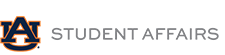Email Signature Generator
Instructions
Review your signature. If adjustments are needed, click the back button in your browser. When you are ready, highlight and copy all of your signature.
Please follow the instructions below for your specific email client to insert your new email signature. In addition to setting up your new email signature, please also set the default font for the text you type in the body of all your email messages to Helvetica, 10pt-11pt (based on your preference), black.
Microsoft Outlook: (Mac and PC options may differ)
Open a new email message.
On the Message menu, select Signature > Signatures. (Mac users, select Signature > Manage Signatures or Edit Signatures.)
Under Select signature to edit, choose New (+), and in the New Signature dialog box, type a name for the signature. (Mac users, click the Add(+) button.)
Under Edit signature, paste the signature you highlighted and copied from the Auburn Brand Center email signature generator. (Mac users, in the Signature box that appears, type a name in the Signature Name field and then paste your copied signature in the space provided.)
Make sure the signature font is set to Helvetica.
Under Choose default signature, set the following options for your signature:
In the email account drop-down box, choose an email account to associate with the signature.
To add the signature to all new messages by default, in the new messages drop-down box, select the signature.
If you want your signature to appear in the messages you reply to and forward, in the Replies/forwards drop-down, select the signature.
Choose OK to save your new signature.
Office 365:
At the top of the Outlook Web App page, click Settings > View all Outlook settings > Compose and reply.
In the email signature box, paste the signature you highlighted and copied from the Auburn Brand Center email signature generator.
Make sure the signature font is set to Helvetica.
To add the signature to all new messages by default, make sure “Automatically include my signature on new messages that I compose” is checked.
If you want your signature to appear in the messages you reply to and forward, also check “Automatically include my signature on messages I forward or reply to.”
Click Save.
Mac Mail:
In the Mail app on your Mac, choose Mail > Preferences, then click Signatures.
In the left column, select the email account where you want to use the signature. If “All Signatures” is selected, you’ll need to drag the new signature to an email account before you can use it.
Click the Add (+) button below the middle column.
In the middle column, type a name for the signature. This name will appear in the Signature pop-up menu when you write an email message.
In the right column (the preview), paste the signature you highlighted and copied from the Auburn Brand Center email signature generator.
Make sure the signature font is set to Helvetica.
Deselect “Always match my default message font.”

Auburn University