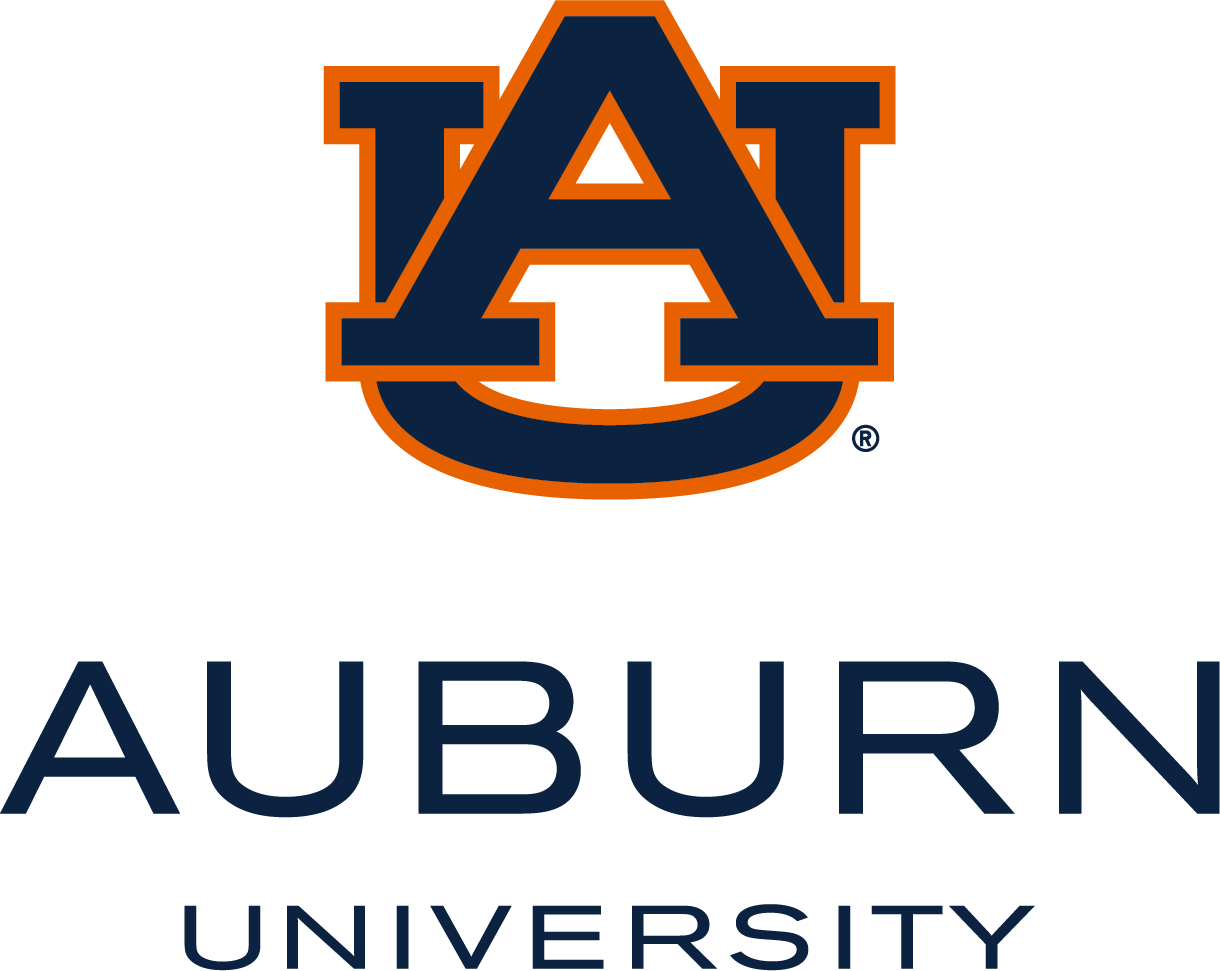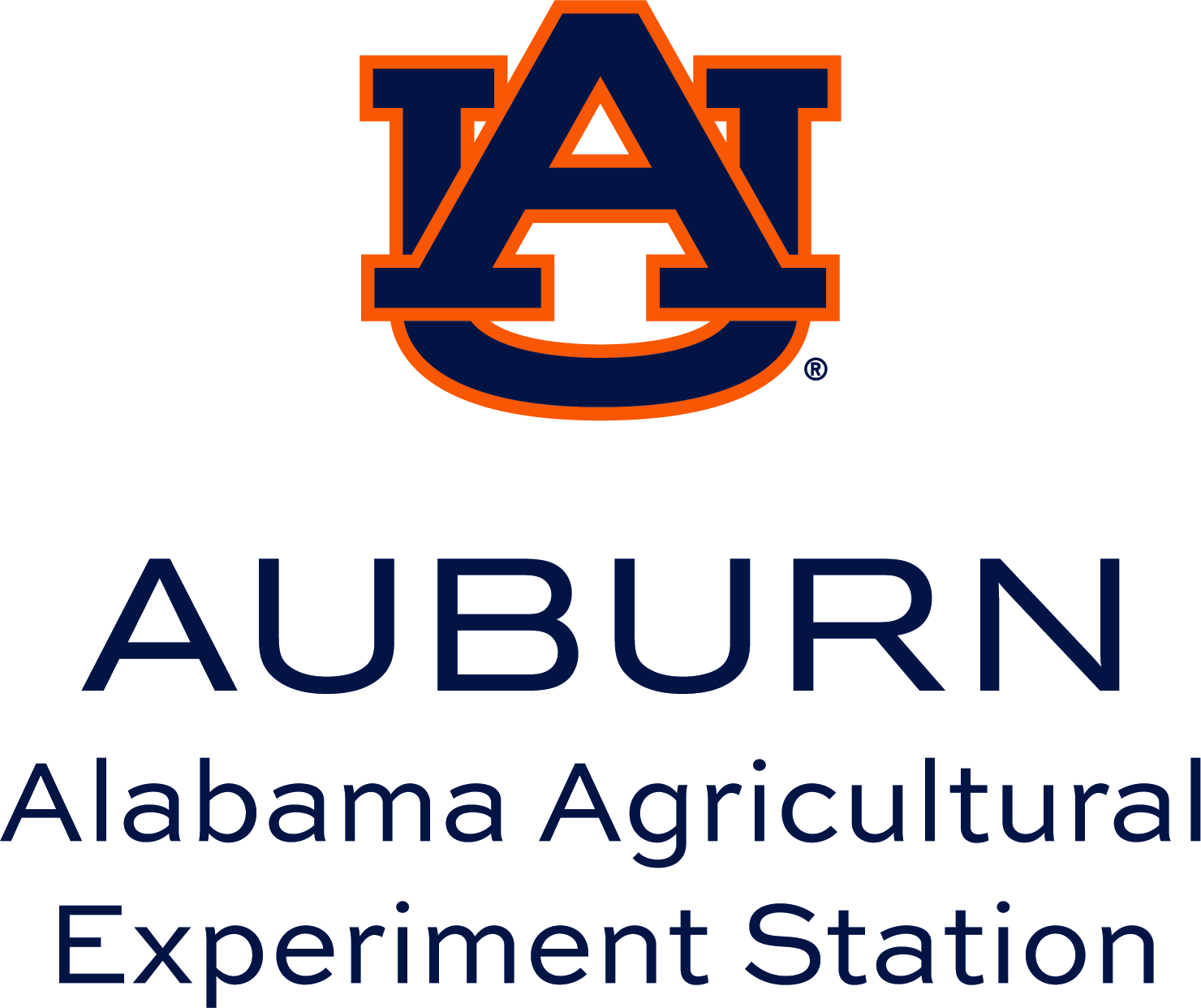Lists
If content on a web page or document can be described as a list, use the authoring tool’s list tool features. Most tools let you add unordered lists (bullets) and ordered lists (numbers).
When developing content, it is essential to identify instances where the material comprises a list of items. For instance, university or course web pages frequently display lists such as links, events, faculty or staff members, and documents. Structuring these elements explicitly as lists allows screen readers to notify users upon entering a list and convey useful details like the total number of items. This practice significantly enhances accessibility and navigation, enabling users to move efficiently between individual list items with minimal effort.
Tools for Creating Lists
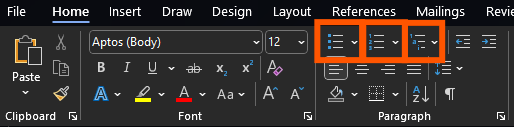
Many document authoring tools, including Microsoft Word, provide toolbar buttons for adding lists to documents. In the displayed screenshot from Word, the Bullets, Numbering, and Multilevel List buttons are shown. Each button offers a menu with various customization options.

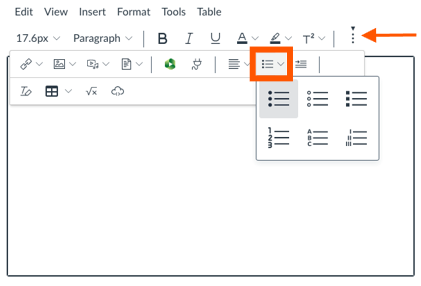
The Rich Content Editor in Canvas includes a single button for selecting “Ordered and Unordered Lists” from a pop-up menu. It might be hidden behind the “More…” button (three dots) depending on your screen size.
In HTML, code lists using <ul> (unordered list) or <ol> (ordered or numbered list).
The <dl> (definition list) element is sometimes appropriate, i.e., to markup definitions in a policy, vocabulary terms in a lesson, or frequently asked questions. Currently, screen readers do not differentiate between definition lists and unordered lists, so using this element is optional.WCAG 2.1 Success Criteria
The issues described on this page map to the following success criteria in the W3C’s Web Content Accessibility Guidelines (WCAG) 2.1:
- 1.3.1 Info and Relationships (Level A)