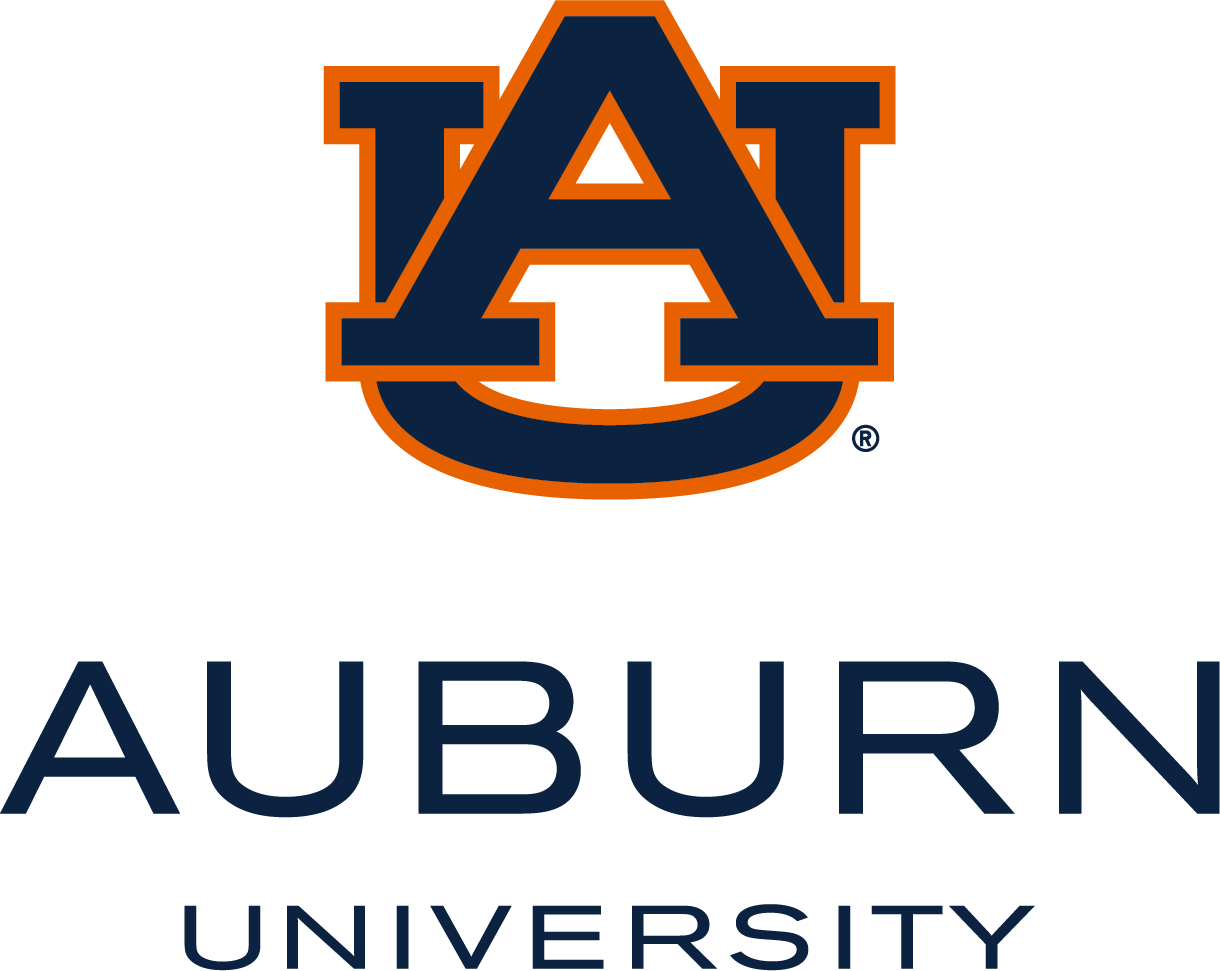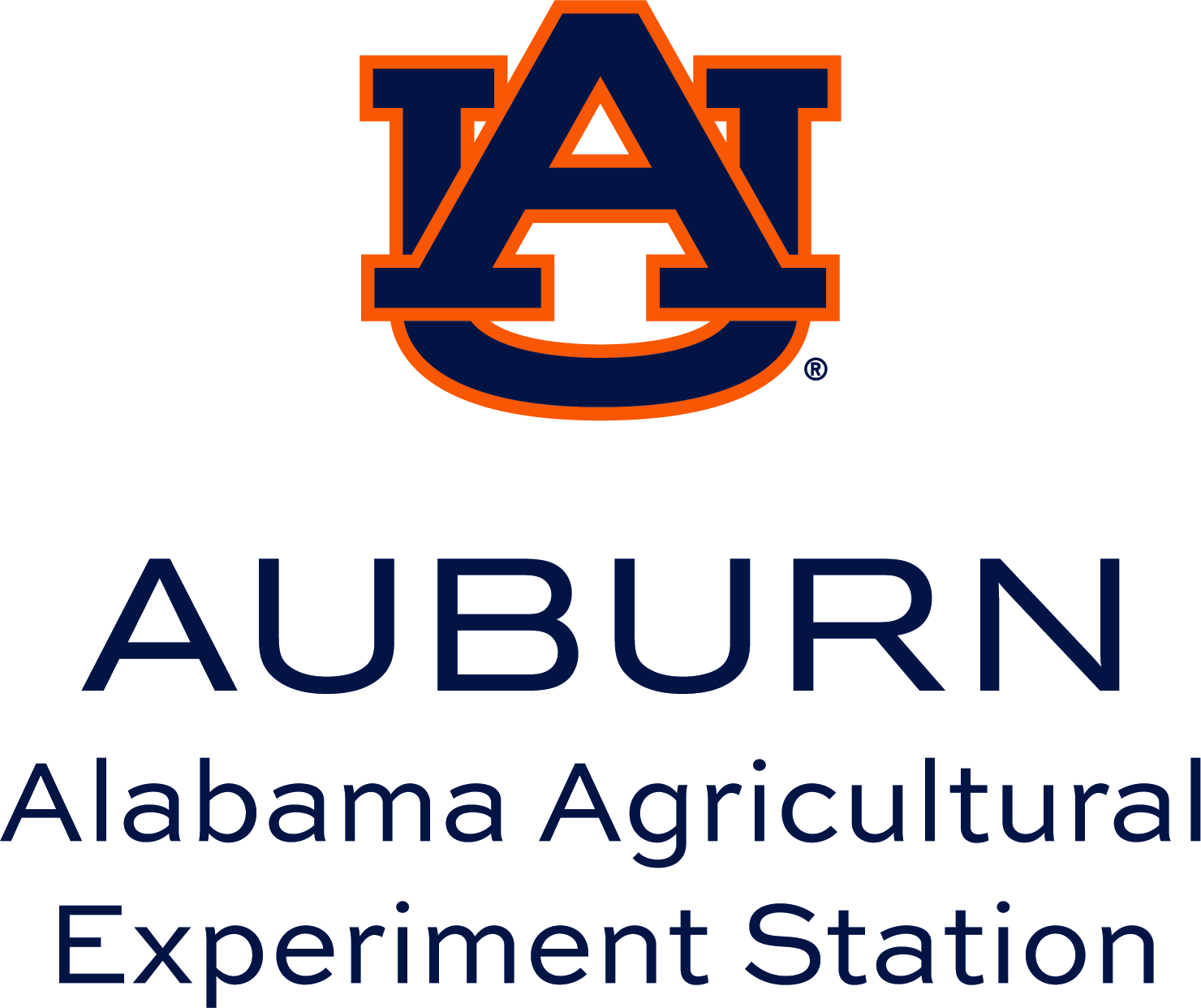Video & Audio
Video and audio are valuable methods for presenting information. To maximize accessibility, videos should include accurate captions and provide text alternatives for audio content. Furthermore, it is important to refrain from using media that autoplays or flashes at high frequency.
Tools for Video & Audio
Transcripts are text versions of audio or video content. They serve as an alternative to viewing the video or listening to the audio. Transcripts can be provided as a Word document, a link to a SharePoint site, or an accessible PDF.
For audio presentations such as podcasts, this is the only method used to provide content access for individuals who are unable to hear it.
In contrast, video presentations should be captioned, ensuring that text is synchronized with the video content. When captions are provided, transcripts are not mandatory; however, offering transcripts is considered best practice as they offer supplementary advantages.
Benefits of Transcripts
-
Transcripts serve as an essential resource for individuals who are unable to hear audio presentations, ensuring access to content.
-
They offer accessibility to those who are deaf-blind—such as users of Braille devices—where captions may not be sufficient.
-
Transcripts also assist those with limited internet bandwidth or technical difficulties that prevent media playback.
-
Additionally, transcripts facilitate efficient content retrieval, allowing users to search or scan information rapidly and effectively.
Captions display text for spoken content and important audio cues in sync with video playback. Users can usually turn captions on or off using the CC button in their media player.
Providing captions is essential to ensure that audio content remains accessible for the following groups:
- individuals who are deaf or have hearing deficiencies,
- individuals for whom English is a second language,
- individuals who benefit from multimodal information (audio and text),
- individuals unfamiliar with the terminology used in the video,
- individuals with muted devices, and
- individuals in noisy settings where audio cannot be heard effectively.
Techniques
YouTube
YouTube uses automatic speech recognition to create captions for most videos. Review these captions for accuracy before sharing, and make quick corrections directly in YouTube. Follow the Edit Captions instructions on making minor revisions to captions found on YouTube's help page.
For videos that require substantial editing for accuracy, have a lengthy duration, or involve other relevant factors, it may be more practical in terms of cost or time to utilize a vendor who supplies caption files. The video owner can upload accurate captions by following the Add subtitles & captions steps on YouTube’s help page.
Panopto
By default, Panopto will generate automatic speech recognition (ASR) captions. The captions may need to be edited before sharing. Use this link from Panopto for additional assistance: How to add ASR Captions into a Video (Panopto).
Canvas
In Canvas, use the Rich Content Editor to upload a video file directly to your course. Review the following Canvas Guides to add or view captions to an uploaded Canvas video:
- How do I create captions for media in Canvas Studio?
- How do I upload a caption file in Canvas Studio?
- How do I use the Caption Editor to edit a caption file?
- How do I view captions in a video in the Rich Content Editor?
- How do I add auto-generated captions to my media file in Canvas Studio?
- How do I add captions to new or uploaded videos in the Rich Content Editor in Canvas?
- How do I change the caption settings in a Canvas Studio media file?
Additional Resources
- Captioning Key – Provides captioning guidelines
- Amara.org – online tool and community for captioning and subtitling video (free)
- Subtitle Horse – captioning and subtitling tool (free)
Captions for live online meetings, classes, and events can be provided in one of two ways:
-
Automated Live Captions: Many online meeting platforms, such as Microsoft Teams, offer live captioning of spoken text through automatic speech recognition (ASR). This functionality is recommended for all meetings and generally meets accessibility needs. If a participant requests captions as an accommodation, human live captioning should be provided.
- Human Live Captions: When captions are required to accommodate individuals from the Deaf or Hard of Hearing community, they must be delivered through a captioning service using human transcribers rather than automated systems.
Techniques
Microsoft Teams
For more information about live captions in Teams, review the Microsoft help page: Use live captions in Microsoft Teams meetings.
YouTube
Live stream captions can be added on YouTube. For more information, review the YouTube Live Caption Requirements available on their support page.
An audio description, also referred to as video description, visual description, descriptive video, or simply description, is a narration track that communicates important visual content not available through audio alone. Producing an effective audio description involves understanding how much information should be provided, choosing precise words, and timing the narration appropriately.
Individuals who are blind can access much of a video's content through its audio. When a video includes visual information (i.e. on-screen text, actions not reflected in the audio), providing descriptions of this content is necessary. This practice assists people who cannot see the video due to blindness or low vision and can also be beneficial for viewers who are visually engaged elsewhere or listening while multitasking.
Not sure how to identify need for a description? Close your eyes (if you're sighted) and listen to the audio in your video. Are there any important details missing? Rate the video's need for an audio description based on this scale:
- High: nothing makes sense with audio alone
- Medium: video is understandable in general, but critical details are lost
- Low: some information is lost, but it isn't critical
Prioritizing Videos for Audio Description
Prioritize audio descriptions for videos with the highest impact, such as those on public websites, widely used course materials, or content shared across classes. Give preference to videos likely to be accessed by blind or low vision users, those with high view counts, or recently published content.
How to Avoid an Audio Description
An audio description can be avoided by ensuring all important visual information is communicated verbally. Check out Integrated Described Video (IDV) from Accessible Media, Inc. (AMI), which includes a series of high-quality videos produced to educate on the benefits of integrated description.
Technique
Panopto
Panopto creators have the option to include audio descriptions, which are read aloud by the media player at specific times in the video when a brief description of visual content is provided. If this feature is activated on the media player, only the audio description will be read aloud.
For instructions and additional information, review Panopto’s help page: How to Add Audio Descriptions.
Other Media Platforms
Audio descriptions are not supported natively on many other media platforms. A typical solution is to create an audio-described version separately and offer its link together with the original video.
Additional Information
-
Audio Description of Visual Information – a comprehensive guide from the W3C Web Accessibility Initiative
-
Integrated Described Video (IDV) from Accessible Media, Inc. (AMI) – provides a series of high-quality videos produced to educate on the benefits of integrated description (i.e., scripting and producing video that avoids the need for audio description)
WCAG 2.1 Success Criteria
The issues described on this page map to the following success criteria in the W3C’s Web Content Accessibility Guidelines (WCAG) 2.1:
- 1.2.1 Audio-only and Video-only (Prerecorded) (Level A)
- 1.2.3 Audio Description or Media Alternative (Prerecorded) (Level A)
- 1.2.5 Audio Description (Prerecorded) (Level AA)
- 1.2.2 Captions (Prerecorded) (Level A)
- 1.2.4 Captions (Live) (Level AA)